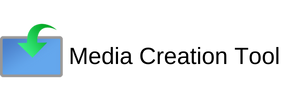Windows Media Creation Tool for Download

Download Media Creation Tool for Windows 10/11 for Free
Get AppAre you looking to install or upgrade your Windows operating system? The Media Creation Tool for Windows 10 is your go-to solution. This powerful utility provided by Microsoft allows users to create installation media for Windows 10 or perform an in-place upgrade. Let's dive into how you can get started with this essential tool.
What is the Media Creation Tool?
The Media Creation Tool is a free utility designed to help users install or upgrade Windows 10. It's an official Microsoft product that ensures you're getting a genuine, up-to-date version of the operating system.
Key Features
- Create bootable USB drives
- Burn Windows 10 ISO to DVD
- Perform in-place upgrades
- Download the latest Windows 10 version
How to Obtain the Media Creation Tool
Getting your hands on the Media Creation Tool is a straightforward process. Here's how you can download it:
- Open your web browser
- Visit the official Microsoft website
- Navigate to the Windows 10 download page
- Look for the "Download tool now" button
- Click to start the download
The Media Creation Tool is free to download, so you don't need to worry about any costs associated with acquiring this useful software.
Setting Up the Media Creation Tool
Once you've downloaded the Media Creation Tool, it's time to set it up. Follow these steps:
- Locate the downloaded file (usually in your Downloads folder)
- Double-click the MediaCreationTool.exe file
- Accept the license terms when prompted
- Choose whether you want to upgrade your PC or create installation media
- Follow the on-screen instructions based on your choice
Creating Installation Media
If you opt to create installation media, you'll need:
- A blank USB drive (at least 8GB)
- or a blank DVD (if your computer has a DVD drive)
The tool will guide you through the process of creating bootable media that you can use to install Windows 10 on any compatible device.
Using the Media Creation Tool for Upgrades
The Media Creation Tool on Windows 10 can also be used to perform in-place upgrades. This is particularly useful if you're running an older version of Windows and want to upgrade to the latest Windows 10 build.
Upgrade Process
- Run the Media Creation Tool
- Select "Upgrade this PC now"
- Choose whether to keep your files and apps
- Wait for the tool to download and install Windows 10
Remember, it's always a good idea to back up your important files before performing any major system upgrades.
By following these steps, you'll be well on your way to successfully using the Media Creation Tool for Windows 10. Whether you're creating installation media or performing an upgrade, this versatile tool has got you covered.